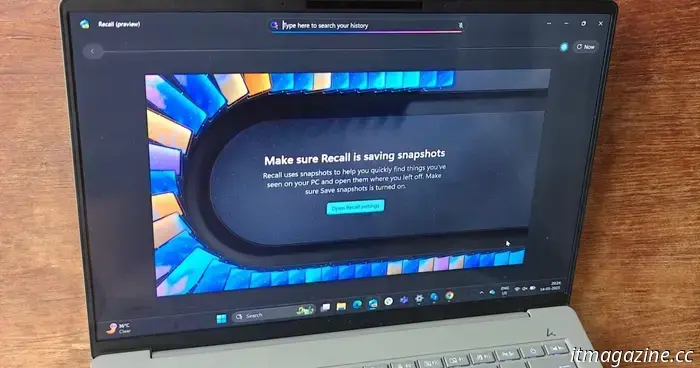
I tried out Microsoft's contentious Recall feature, which transformed my experience with Windows.
Envision a tool that captures an image of everything displayed on your computer screen, saves it to your device, and allows you to browse through it like a time machine, a mystical window into your computing past. This is essentially the concept behind Microsoft’s Recall. However, its initial introduction sparked significant security concerns.
Microsoft subsequently retracted its release plans, bolstered security measures, and relaunched it a few weeks ago. In this iteration, Recall received a minor yet incredibly useful upgrade. The highlight? Instead of sifting through a lengthy timeline of images, you can effortlessly search your entire activity history using keywords.
These advantages come at a high processing cost, both in terms of system resources and AI capabilities. Only devices branded Copilot+ and featuring processors launched within the last year are compatible with Recall. Nevertheless, the performance is surprisingly impressive.
What is Recall?
According to Microsoft, Recall enables you to "quickly find and jump back into what you have seen before on your PC." However, it's essential to remember that this is an opt-in feature; upon activation, you must confirm your identity biometrically (through facial recognition or fingerprint scanning) to access your history.
Additionally, your computer must meet specific system requirements. To use Recall, you need a Copilot+ PC equipped with a dedicated AI chip capable of over 40 TOPS output, 16GB of RAM, 256GB of storage (with at least 50GB available), active device encryption, and Windows Hello sign-in enabled.
Recall is also closely linked to your web browsing activities, necessitating a compatible browser. Generally, it works with Chromium-based browsers, such as Edge, Chrome, Opera, and Firefox. But why is it essential to have specific browsers when Recall saves your entire screen activity?
First, it does not capture screenshots of your incognito or private browsing sessions. More importantly, you can configure it to avoid saving screenshots from specific websites by using a set of filters, like for banking information or secure communications.
You can also choose to exclude certain applications from being visually recorded in a digital log. These exceptions are crucial, particularly for those who find the notion of a “snapshot everything” tool to be too risky.
To protect my privacy, I disabled Recall for WhatsApp to secure my personal conversations and Adobe Reader, as I frequently work with confidential documents. You can pause or resume Recall’s snapshot collection temporarily or permanently using a designated shortcut in the system tray.
How does it help me?
Microsoft promotes Recall as a photographic memory for your computer. This concept can be off-putting for those who dislike the idea of all their computing activities being recorded in detailed snapshots. AI skeptics would likely shy away from it.
As someone who tends to forget easily and often critiques poorly designed applications, I find this feature incredibly beneficial. My daily tasks revolve around reading and writing extensive amounts of text—from lengthy articles in Docs and notes in a small scratchpad to detailed emails and daily chats with coworkers.
While I believe I have a reasonable memory for events, I often struggle with specific phrases like “Embargoed until May 16, 6AM PT / 9AM CET” or “Microsoft meeting with John scheduled for April 9. Does 6AM ET or 5PM ET sound good?” It’s not realistic to recall every detail, even if I retain a general memory of the main event.
This is where Windows Recall and its image recognition capabilities come in handy. I once had a brief conversation with someone named John but couldn't remember where I saved the transcripts. Using Recall, I searched for his name and located exactly what I needed.
From the snapshot, I saw it was a browser tab that I no longer had open. Recall then presented me with two options: one to open the webpage in my browser via an outbound URL button, and another, the Click To Do system, which allowed me to copy and paste the conversation directly from the saved snapshot.
It even extracted information from a diagnostic test and directed me to Microsoft’s official Get Help dashboard with a single click—quite impressive.
Depending on the content selected in a Recall snapshot, you may also see contextual actions such as summarizing or rewriting the text. You can choose to open it in Notepad or select any app of your liking.
For instance, I was recently searching for a recipe I forgot to bookmark, and with Recall, I was able to retrieve it and transfer it directly to Copilot, where it was neatly formatted into headings and bullet points, similar to a cookbook.
These remarkable features are driven by Optical Character Recognition (OCR), enhanced by the AI accelerator chip in a Windows device. All searches conducted within Recall are processed in context, yielding results divided into text and images.
The safety protocols
Microsoft has also implemented a range of safety features concerning sensitive information. For instance, it does not record details such as license numbers, credit card information, account credentials, personal identification, tax filings, or registration numbers.
I tested it with
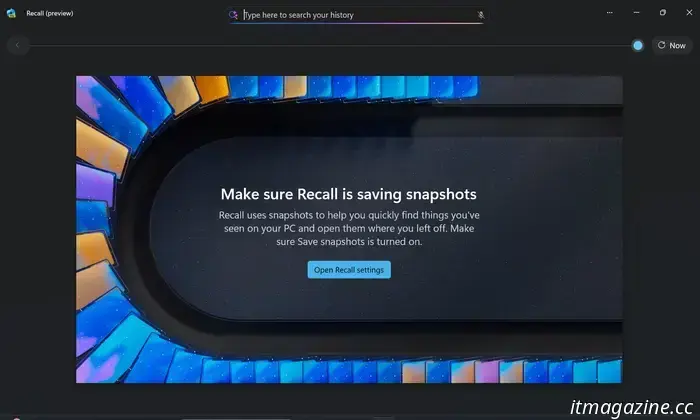
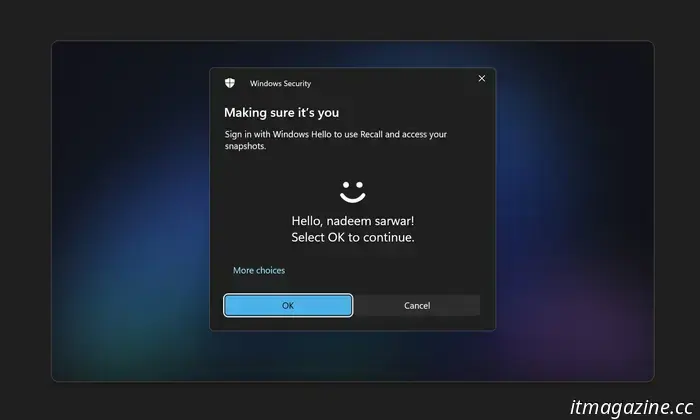
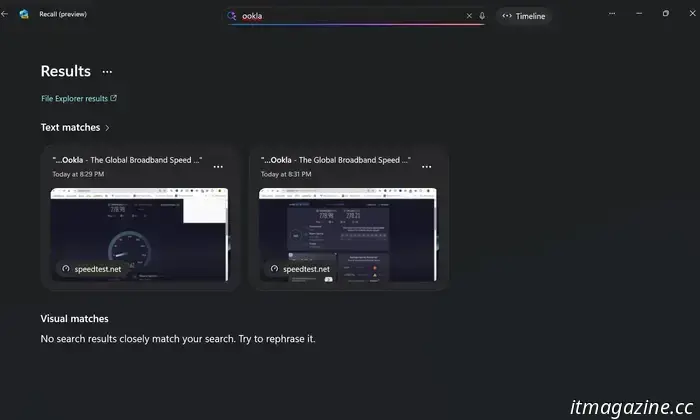
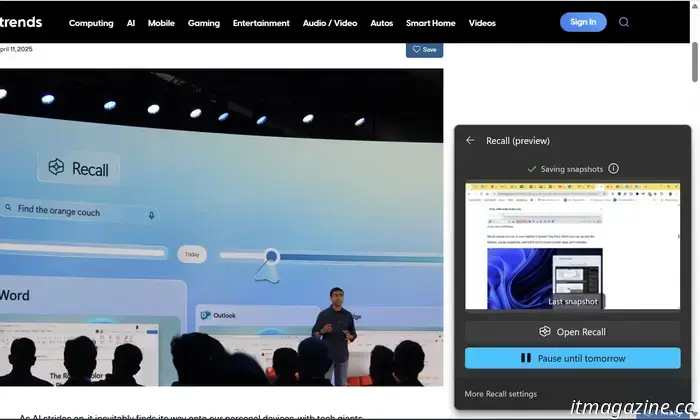
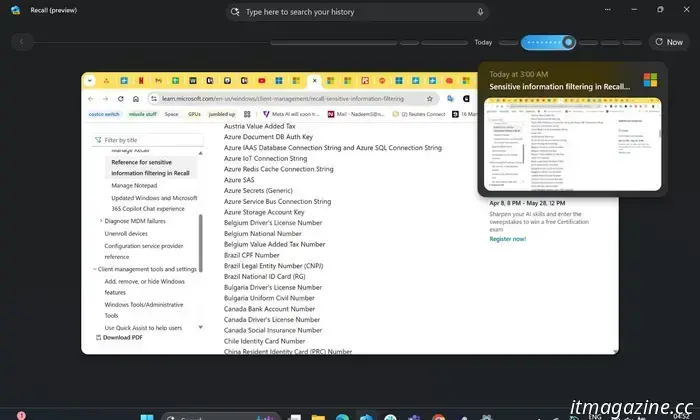
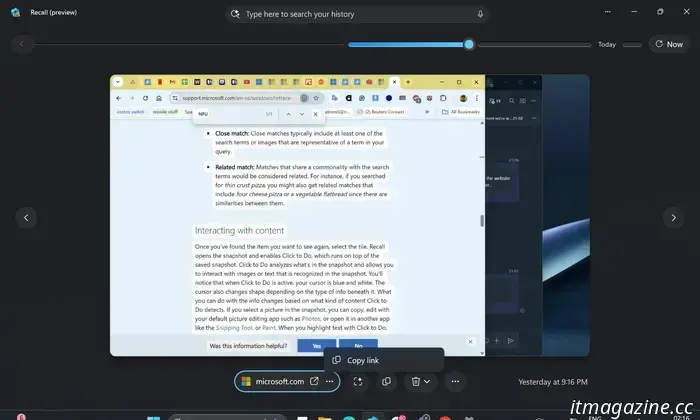
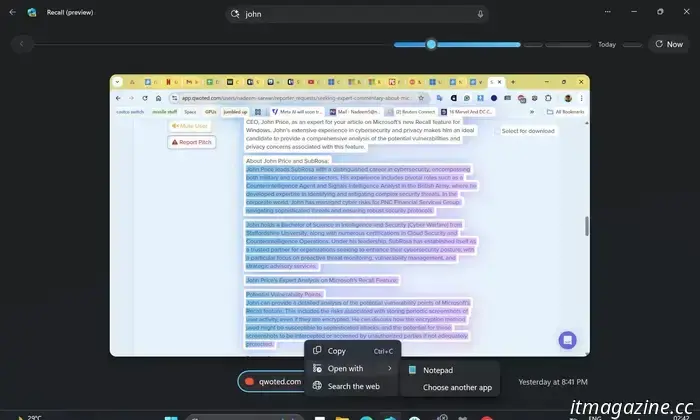
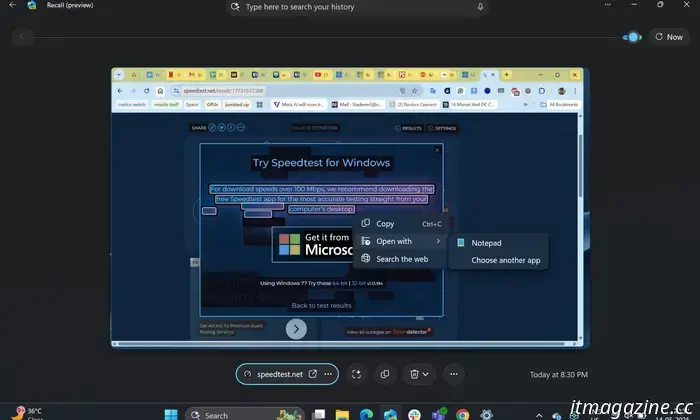

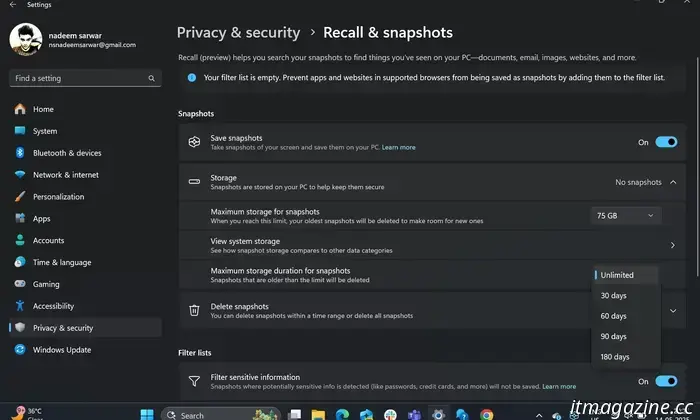
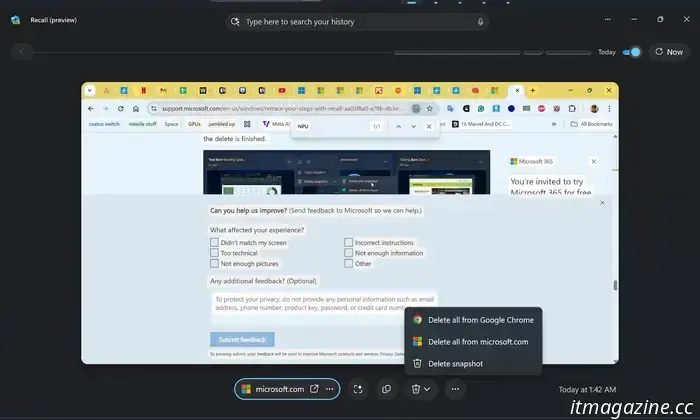

Other articles
 If you enjoyed Murderbot, here are three additional sci-fi series to check out.
The show appears to be a critical hit, but here are some similar shows you might want to explore.
If you enjoyed Murderbot, here are three additional sci-fi series to check out.
The show appears to be a critical hit, but here are some similar shows you might want to explore.
 A list of all macOS versions in sequence: starting from the initial public beta up to macOS 15.
Apple’s Mac operating system has experienced numerous significant changes throughout the years. Below is a list of every version in chronological order, starting from the initial release in 2000 to the current version.
A list of all macOS versions in sequence: starting from the initial public beta up to macOS 15.
Apple’s Mac operating system has experienced numerous significant changes throughout the years. Below is a list of every version in chronological order, starting from the initial release in 2000 to the current version.
 The initial trailer for Richard Linklater's Nouvelle Vague guarantees to take your breath away.
The trailer hints at a film that explores the creation of one of the greatest movies of all time.
The initial trailer for Richard Linklater's Nouvelle Vague guarantees to take your breath away.
The trailer hints at a film that explores the creation of one of the greatest movies of all time.
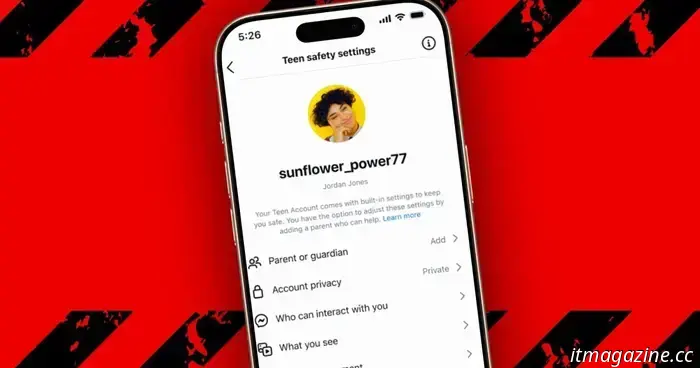 An investigation into Instagram has revealed that sexual content is being presented to teen accounts.
An investigation conducted by Accountable Tech and Design It For Us revealed that Instagram was delivering sexualized, racist, and harmful content to accounts belonging to protected teenagers.
An investigation into Instagram has revealed that sexual content is being presented to teen accounts.
An investigation conducted by Accountable Tech and Design It For Us revealed that Instagram was delivering sexualized, racist, and harmful content to accounts belonging to protected teenagers.
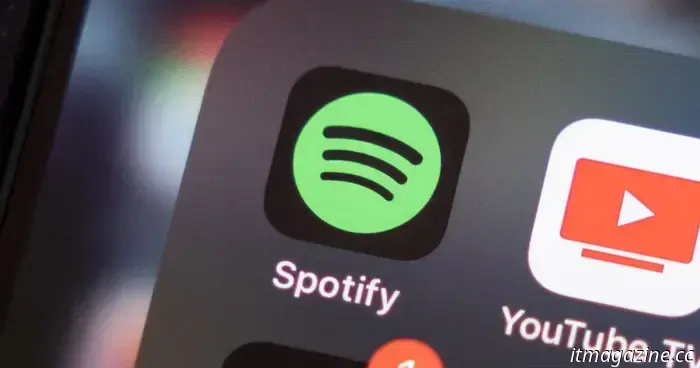 Spotify takes action against podcasts that promote drug use.
The streaming giant had been unknowingly featuring podcasts that claimed to sell drugs without prescriptions.
Spotify takes action against podcasts that promote drug use.
The streaming giant had been unknowingly featuring podcasts that claimed to sell drugs without prescriptions.
I tried out Microsoft's contentious Recall feature, which transformed my experience with Windows.
Microsoft's Recall functions like a time machine, allowing you to examine your usage history through snapshots taken every few seconds. While it carries some risks, it has transformed my workflow.
