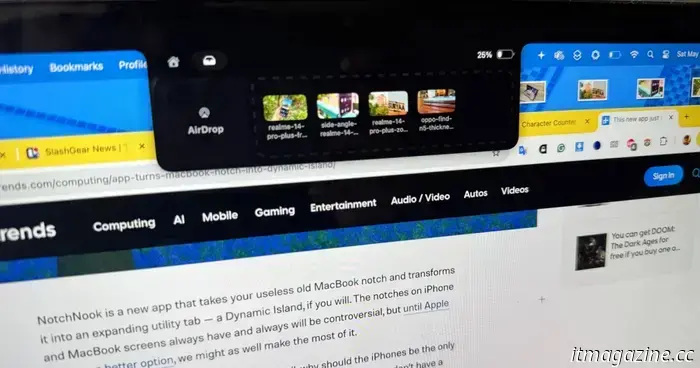
I'm not a supporter of the MacBook notch, so I transformed it into an activity center.
When Apple revealed its new design language for the MacBook Pro, which included a notch at the top, I was taken aback. I was viewing the event on a Dell XPS 15 with an OLED display and found myself questioning why Apple couldn’t fit a webcam into the slim bezels like Dell managed to do.
A few months later, I upgraded to the M2 MacBook Air, and there it was—just sitting there, appearing as a dark oddity. Apple had drilled a hole in the iPhone's screen and created a fully functioning system around it called Dynamic Island.
In contrast, the MacBook’s notch was left without such enhancements, which is a significant oversight. How can I claim this? When Apple introduced the notch on the iPhone X, it set off a wave of imitation across the industry. However, when it appeared on laptops, no major brands seemed interested. Four years later, the notch remains unchanged.
Fortunately, the enthusiast community has revitalized it by developing a functional ecosystem around it. NotchNook has gained some popularity, albeit it's a bit pricey for a utility related to the notch. I then explored the open-source community and found Boring Notch.
What is Boring Notch?
Boring Notch is a free application that can be downloaded directly from the developer’s site or obtained from its GitHub repository. It’s currently unavailable on the App Store, so consider supporting the developer team with a small donation.
Before installing the app, particularly if you're using macOS Sequoia, there are additional steps to follow. The app doesn't open immediately after dragging the DMG file into the native installer. You need to navigate this path first:
Settings > Privacy & Security > Open > Open anyway. This procedure requires you to verify your identity for access.
Once the app is installed, just launch it, and it will automatically create a shortcut in the menu bar featuring a four-pointed star icon. To access the notch functionality, simply hover your cursor near the edges of the notch or click behind it.
Why do I need Boring Notch? It allows the notch to serve a purpose. Additionally, it simplifies certain common computing tasks, avoiding the need for dedicated applications. It gathers several functions in one place, without overwhelming complexity.
You can open the notch container by moving the cursor or using a customizable keyboard shortcut, which is a relief for power users. You can either get a quick view or open the full control option to make adjustments.
The app's primary function is to give you easy access to essential music playback controls. With options to play/pause, skip, and rewind, it features lively animations that accompany the playback.
While I wish it had volume sliders, it's still more functionality than the music playback bar in macOS' control center. There are dedicated volume buttons on the keyboard, which I prefer to using a slider.
On a more enjoyable note, you can activate color spectrograms, blur effects for album art, customize slider colors, and enable live music activity, among other options. While they may not significantly enhance functionality, some users appreciate these minor software perks.
Beside the music playback controls, there's a minimalist side-scrolling calendar. Again, there's not much to explore except a quick view of this month's events.
If there's a scheduled event, you can click on it to view more details in the Calendar app. You can filter which calendar entries display in the notch area across four categories. I opted out of holidays and birthdays and only included work-related entries.
Additionally, there's a battery indicator. By default, Apple doesn’t show your Mac’s battery percentage, only a dynamic battery icon. You can enable this in the Settings, but Boring Notch provides that information right at the top.
Granular Control
On the practical side, if you are working with a multi-screen setup, you can add the notch feature to all displays. It might not look great, but at least this notch has a functional role.
The app also features a "boring mirror," a small camera preview that allows you to check your appearance before a meeting. It’s quite handy. I do wish there were a clipboard feature, though I suspect that would overcrowd the UI.
The shelf feature allows you to drop files for quick sharing. Simply drag and drop files into the notch area, and they will be temporarily saved in a shelf. I often share files between my iPad Pro and iPhone 16 Pro, and the shelf has made AirDrop slightly more manageable.
For added flexibility, you can customize the virtual notch to match the physical size on your MacBook or increase it slightly to align with the menu bar. There’s also an option for custom size adjustments.
Even if you're using an external display or an older notch-free MacBook, you can still utilize the adjustment features. I wasn't expecting a free open-source app to have such depth, but you can also modify the hover duration for expanding the
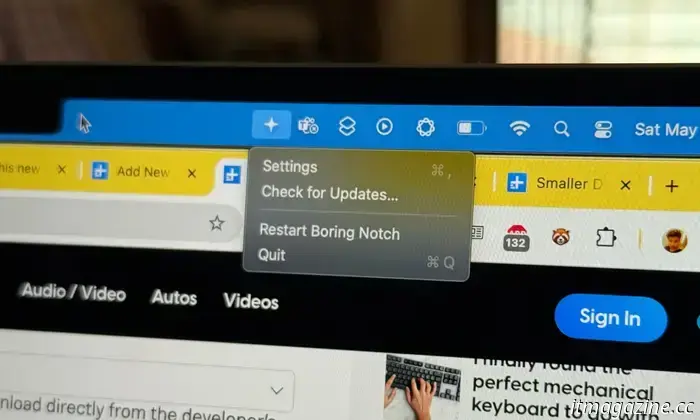
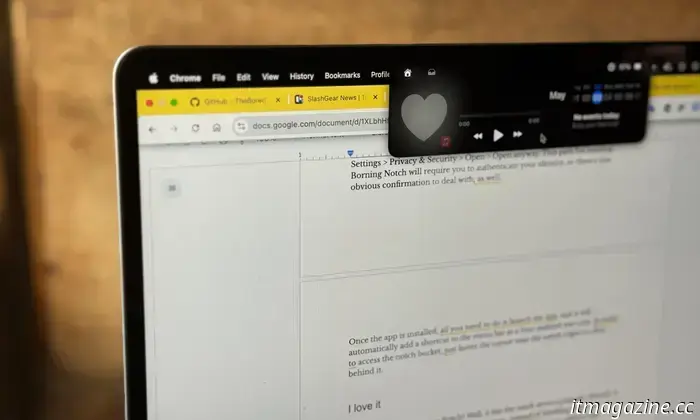
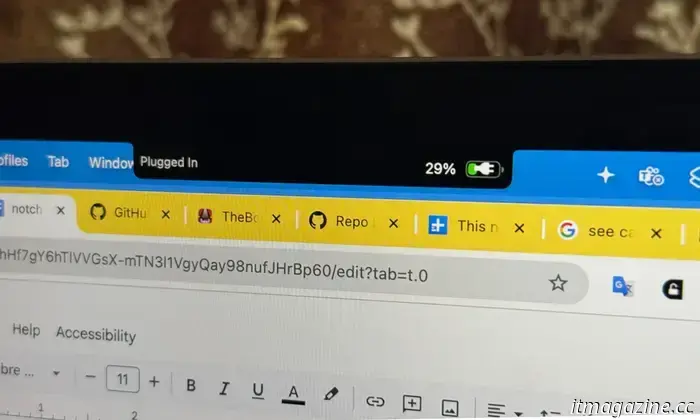
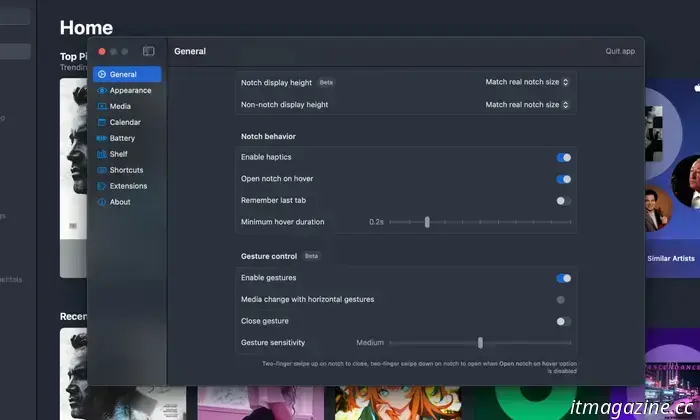
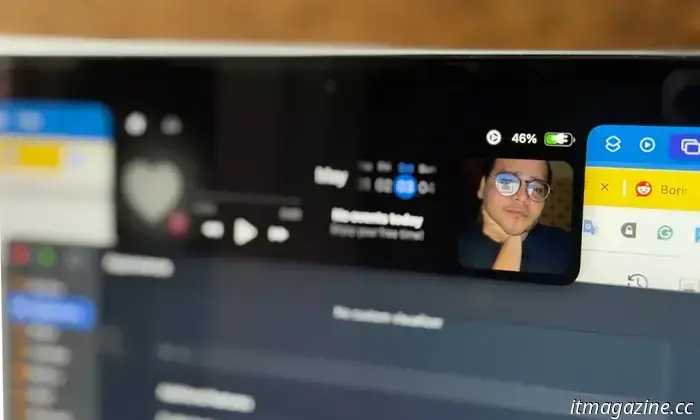
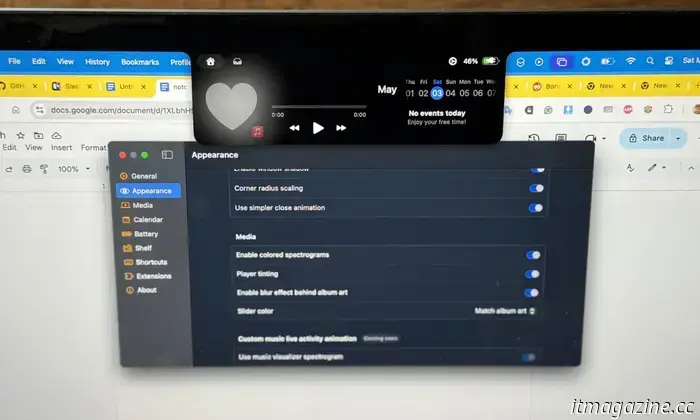
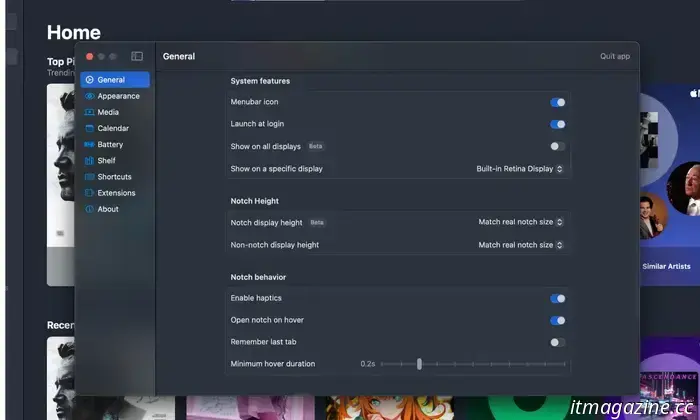
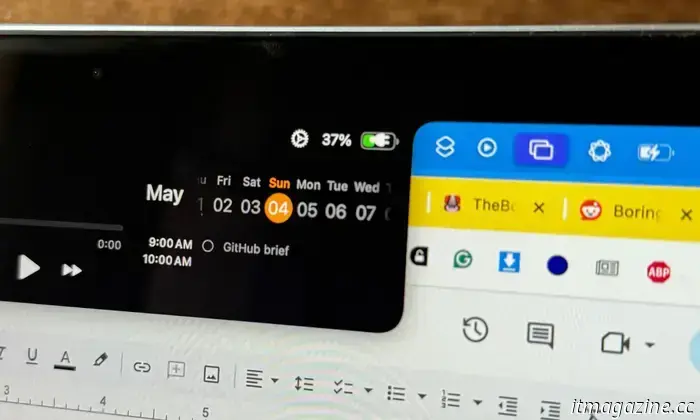
Other articles
 Doom: The Dark Ages preload guide: release date, file size, and additional details
The Doomslayer has returned, taking a medieval approach to combat the demonic hordes in Doom: The Dark Ages. Besides honing your shooting skills, the key preparation involves preloading essential resources.
Doom: The Dark Ages preload guide: release date, file size, and additional details
The Doomslayer has returned, taking a medieval approach to combat the demonic hordes in Doom: The Dark Ages. Besides honing your shooting skills, the key preparation involves preloading essential resources.
 The bold pleasure of Infinity Nikki: developing a game aimed at the female perspective.
Infinity Nikki offers valuable insights into the intended audience of games and the impact of subconscious design choices on the gaming experience.
The bold pleasure of Infinity Nikki: developing a game aimed at the female perspective.
Infinity Nikki offers valuable insights into the intended audience of games and the impact of subconscious design choices on the gaming experience.
 The Samsung Galaxy S25 FE may arrive sooner than expected.
The Samsung Galaxy S25 FE is expected to be released in the fall of this year.
The Samsung Galaxy S25 FE may arrive sooner than expected.
The Samsung Galaxy S25 FE is expected to be released in the fall of this year.
 Ryan Reynolds is said to be considering a movie that features a team-up between the X-Men and Deadpool.
The project is still in its preliminary phases, particularly since we haven't assembled an X-Men cast yet.
Ryan Reynolds is said to be considering a movie that features a team-up between the X-Men and Deadpool.
The project is still in its preliminary phases, particularly since we haven't assembled an X-Men cast yet.
 Top tech offers for moms: A guide for Mother's Day gifts
Mother's Day is approaching, so it's the perfect moment to consider what gift to get for your mom or wife. Take a look at these gift suggestions!
Top tech offers for moms: A guide for Mother's Day gifts
Mother's Day is approaching, so it's the perfect moment to consider what gift to get for your mom or wife. Take a look at these gift suggestions!
I'm not a supporter of the MacBook notch, so I transformed it into an activity center.
The notch on Apple's laptops continued to irritate me. Then I transitioned to an open-source app that transformed it into my preferred functional hotspot on my MacBook Air.
