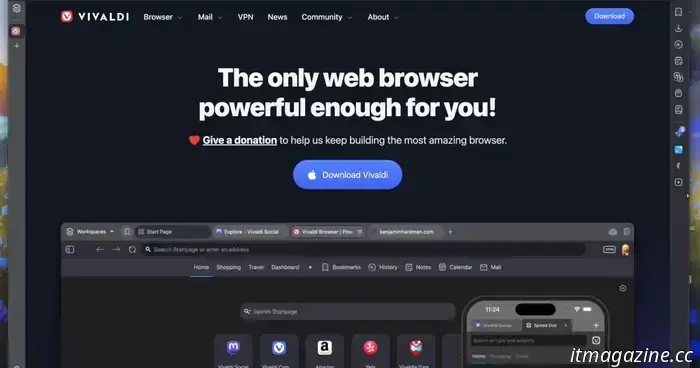
I switched from Chrome to the Vivaldi browser, and it's fantastic.
For almost ten years, my main computers have been MacBook Airs, and throughout that period, I primarily used a combination of Safari and Google Chrome as my web browsers. I tried Mozilla Firefox for a short time, but its performance left much to be desired. Currently, I'm using the Vivaldi browser, and I'm fairly confident that I've found the one that meets my needs.
Reasons for Switching Browsers
I look for two key aspects in a browser: privacy and robust features. While performance is also important, that should be a given. With my awkward mix of Safari and Chrome, I was not getting what I wanted at all.
Although Google’s browser offers numerous features and a wealth of extensions, its privacy policies are frankly unacceptable, and I wish to distance myself from it.
Safari provides slightly better privacy but is severely lacking in features—particularly the kinds that I value.
I decided to change my browser in light of the “EU tech sovereignty” movement (I am currently residing in Denmark). I transitioned my email to Proton Mail and made several other adjustments. I already used Signal for messaging and do not have any personal social media accounts, so I was already on the right track.
For a search engine, I opted for the French company Qwant, and my first choice for a new browser was Firefox. However, I often keep multiple browser windows open for my work, and Firefox struggled to handle this effectively. If I didn’t close all windows and restart the browser daily, it would start to malfunction. At times, my computer would lag significantly, making it difficult to type.
I managed this for a while, until one day I wrote an article about Vivaldi integrating the Proton VPN into its browser.
What I Appreciate About Vivaldi
As I researched Vivaldi, a section of its features on the website caught my attention.
Vivaldi
Features like tab tiling, tab stacking, web panels, and workspaces seemed incredibly useful—most of these were absent in Chrome, Safari, or Firefox. While there may be extensions for Chrome that offer similar functionality, I've never been keen on using extensions.
Regardless, I downloaded Vivaldi and now incorporate all these features into my daily routine.
Workspaces
Workspaces resemble the Tab Groups feature that Safari has introduced, but I find them far more useful.
If you want to streamline your tabs without closing them all, you can easily click the Workspaces button on the tab bar to save your current tabs as a Workspace. Simply name it, create a new one, and just like that, you’ve decluttered your view while retaining access to your previous tabs whenever you wish.
I have several Workspaces tailored to the different types of work I engage in, along with a “Fun” Workspace. It greatly simplifies the process compared to opening new windows one after another and leaving them all open until I need them again. While that approach wasn’t the most effective on Safari or Chrome, Vivaldi’s Workspaces make it intuitive and easy to use.
Tab Stacking
Tab stacking proves beneficial when you have several tabs that fall under clear categories. For example, during research, I often find myself diving deep, so tab stacking allows me to organize each topic into its own stack, keeping my tab bar tidy and enabling me to click on the source tab to access everything related to it.
I expanded the size of my tab bar for the screenshot, but you can minimize it significantly—narrow enough to only display icons if desired. If you find the tabs positioned on the right instead of the top unusual, I encourage you to try it before dismissing it.
If that’s not your preference, you can also position your tab bar on top, bottom, or left. The customization options are fantastic.
Tab Tiling
Tab tiling is wonderful for viewing multiple tabs simultaneously. You can fit up to four tabs in one window, making it perfect when gathering information from various sources without the need to switch back and forth between tabs.
On a laptop, four tiled tabs can become rather small—possibly too small for some users—but when using a monitor, there’s ample room to view everything.
Web Panels
Tiled tabs essentially function as a single tab, so if you click on a different tab, the tiled group is replaced by the full-window display of whatever you select.
Web panels come into play when you want to keep a specific tab open permanently while navigating through others. Adding a website to your web panel bar allows it to act as a bookmark that remains accessible until you choose to remove it. When opened, it provides a resizable panel that stays in place regardless of your other tabs, even if you switch Workspaces. You can configure the panel to float over other tabs—ideal for collapsing and reopening it frequently—or adjust it to make room within your open tabs.
With this feature, even with four tabs tiled, you can have five different tabs appearing in a single window at once. I personally
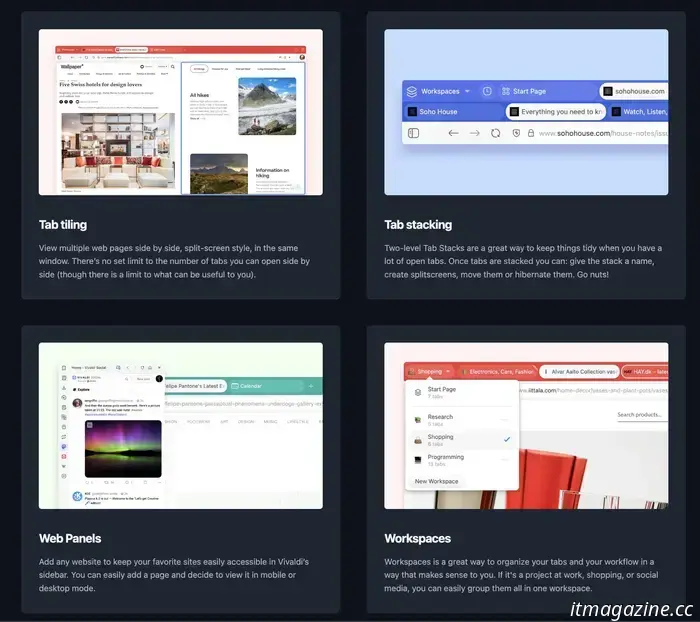
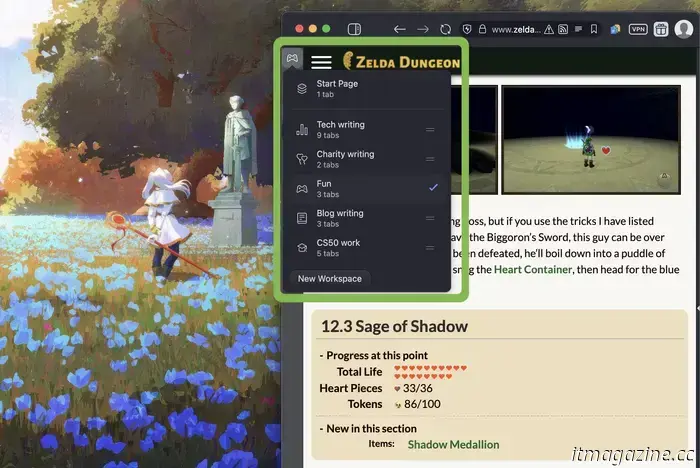
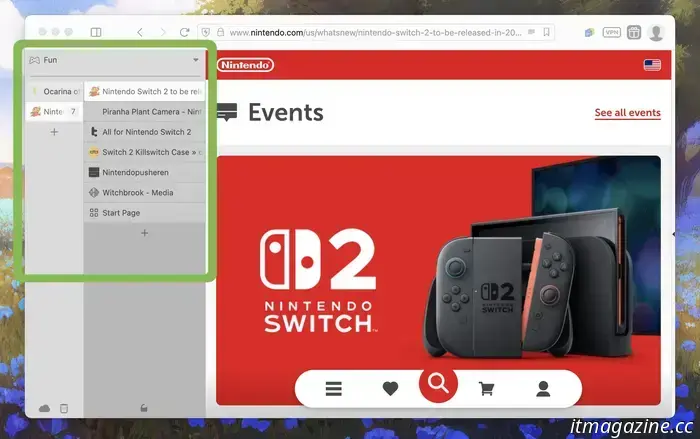
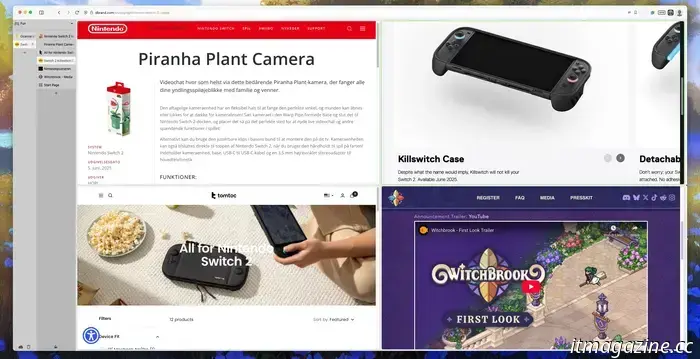
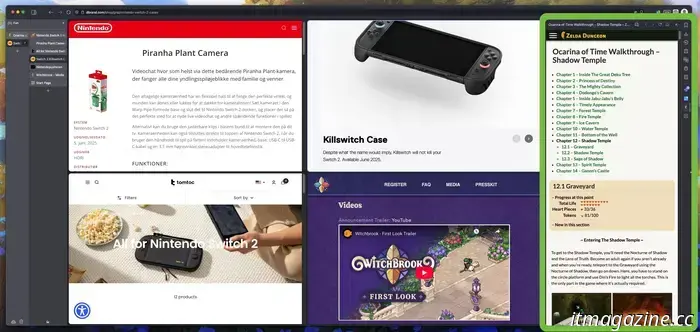
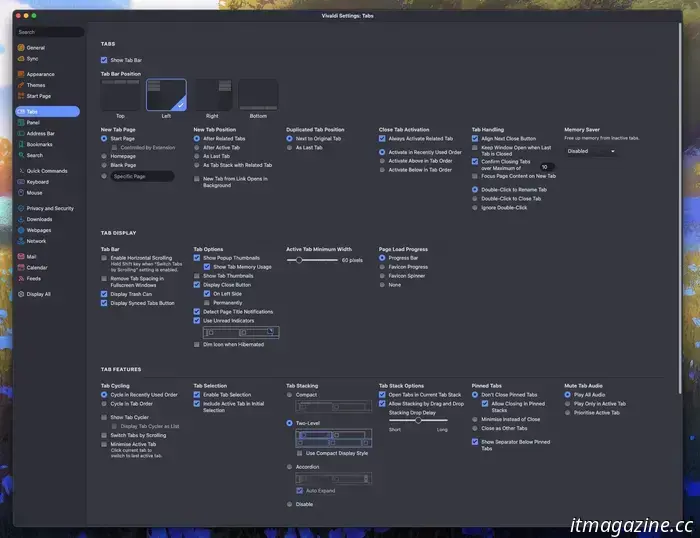
Other articles
 10 movies that are worthy of an Oscar for Best Stunt Design
The Oscars have officially introduced a category for Best Stunt Design, and movies such as "The Fall Guy" and "Ben-Hur" would surely have taken home the award.
10 movies that are worthy of an Oscar for Best Stunt Design
The Oscars have officially introduced a category for Best Stunt Design, and movies such as "The Fall Guy" and "Ben-Hur" would surely have taken home the award.
 Rusty Rabbit review: quirky new platformer could have benefited from some adjustments.
Rusty Rabbit boasts a captivating elevator pitch, but the quirky platformer finds it challenging to match that promise in execution.
Rusty Rabbit review: quirky new platformer could have benefited from some adjustments.
Rusty Rabbit boasts a captivating elevator pitch, but the quirky platformer finds it challenging to match that promise in execution.
 What occurred with Amazon's first Project Kuiper launch?
Things have gone rather quiet since ULA postponed the launch of 27 internet satellites last week.
What occurred with Amazon's first Project Kuiper launch?
Things have gone rather quiet since ULA postponed the launch of 27 internet satellites last week.
 An unexpected source has leaked information about a new Nvidia GPU.
Nvidia's newest GPU has recently shown up in a surprising range of products.
An unexpected source has leaked information about a new Nvidia GPU.
Nvidia's newest GPU has recently shown up in a surprising range of products.
 A mesmerizing time-lapse captures Starlink satellites cutting through space with bright streaks of light.
Astronaut Don Pettit from the space station has released a video displaying streaks of light formed by SpaceX's Starlink satellites.
A mesmerizing time-lapse captures Starlink satellites cutting through space with bright streaks of light.
Astronaut Don Pettit from the space station has released a video displaying streaks of light formed by SpaceX's Starlink satellites.
 Acer Swift AI 16 vs. Microsoft Surface Laptop 7: it's a close comparison, yet one laptop continues to hold the top position.
Since its release, the Microsoft Surface Laptop 7 has been regarded as the top 15-inch Windows laptop. However, the Acer Swift AI 16 poses a challenge with its larger OLED display.
Acer Swift AI 16 vs. Microsoft Surface Laptop 7: it's a close comparison, yet one laptop continues to hold the top position.
Since its release, the Microsoft Surface Laptop 7 has been regarded as the top 15-inch Windows laptop. However, the Acer Swift AI 16 poses a challenge with its larger OLED display.
I switched from Chrome to the Vivaldi browser, and it's fantastic.
Until a few weeks ago, I hardly knew anything about Vivaldi, but after trying it out for some time, I’m completely convinced.
